…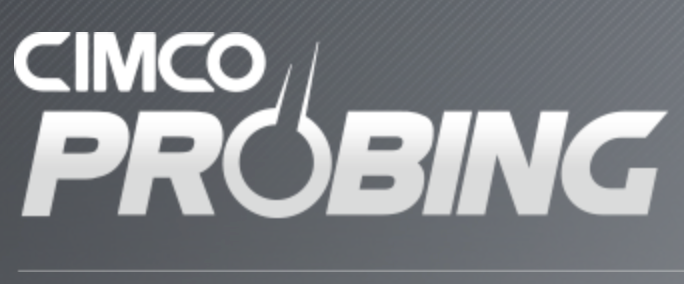
CIMCO Probing in Mastercam
Probing in Mastercam can seem complicated. Here is how to get started with the CIMCO Probing add-on. This overview includes the installation, licensing, post processor setup, as well as a general overview of how to use the software.
A major advantage of the CIMCO Probing in Mastercam is that it utilizes the probing macros already loaded in your machine through an integration within your post processor. This provides the flexibility to implement probing on various probe brands such as Renisahw, Blum, MARPOSS etc. There is even the capability to incorporate custom probe macros if necessary.
The result is a consistent interface for your different probing operations through Mastercam and the ability to verify before running on the machine. It also enables the programming department to help increase the utilization of the probing options enabled on the CNC machines.
Overview
To successfully get started with CIMCO Probing within Mastercam there are some key components. Install the software add-ons, make sure the license file is properly in place, the post processor requires integration of the macro calls, and lastly, a user needs to be able to understand the use of the software to properly program the probe inside Mastercam.
Download and Installation
The latest release (and past releases) of the software are available for download directly from CIMCO’s website.
Installation Video:
This video is a quick run through the installation process. We recommend installing as administrator if possible. You are given options to select available versions of Mastercam installed on the computer.
Adding CIMCO Probing in Mastercam to your Toolpath Ribbon Bar:
We recommend adding access to the probing routines on your toolpath menu tab so it is convenient while actively programming. This video outlines the steps in Mastercam to add CIMCO Probing buttons to your menu.
Licensing
A license file is provided and instillation is straight forward. With the software installed, execute/double click the license file and it will install automatically. Typically this does require local administrator rights, so a call to your IT department is the solution if you are having difficulty.
Post Processor Integration / Installation for CIMCO Probing in Mastercam
Post Integration
Integrating the CIMCO Probing routines into your post processor is a key component to success. There are some generic post processors such as a 3-axis Haas mill and 3-axis FANUC mill that are provided with the probing logic already integrated at no charge. Integrating the post logic for a custom post processor or a specific post processor you already have could be included but will need to be reviewed with your QTE sales representative for the best course of action.
Documentation is available if you wish to integrate the probing logic into your own post; however, in our experience this is best left to the experts that develop post processors on a regular basis. For a minimal fee we will have the logic integrated into your post. Please discuss your specific needs with your QTE sales representative.
If you are adventurous you can locate the probing logic needed for various controllers in the installed files. The standard location installation folder for for this is: “C:Program Files (x86)CIMCO ASCIMCO Integration for MastercamDocumentation”.
Post Installation
Installing the post processor once you have integrated the probing logic is the same as any Mastercam post processor installation. If your post processor has been shared with you via a MCAM_Content file format, you can drag and drop the file directly into an open Mastercam window or double click the file and it will install the post processor and related files into the proper directories. If you have been provided a post processor in a ZIP or Z2G format, you will need to install as follows:
- NOTE: “XXXX” denotes the product such as Mill or Lathe and “YYYY” denotes the version of Mastercam for the post processor such as 2020 or 2021.
- Post Processor Files (PST, PSB): C:UsersPublicDocumentsShared Mastercam YYYYXXXXPosts
- Machine Definition and Control Definitions files (CMD, LMD, MCAM-CONTROL, etc.): C:UsersPublicDocumentsShared Mastercam YYYYCNC_MACHINES
These are standard directories. If you have configured Mastercam to use different directories for your machines, you will need to place the files accordingly.
Software Tutorial for CIMCO Probing in Mastercam
After the software has been installed, added to the ribbon bar and integrated into the post you are ready to start programming your probing cycles inside Mastercam. We provide a brief getting started guide in the installed files and provides a good general overview of some of the key features. The videos below will walk through the basics. See more advanced features in the longer video below. Advanced features may require dedicated training from a QTE Applications Engineer. If you are needing to use a more advanced feature reach out to your QTE Sales Representative to discussion more detail.
Creating The Probe Tool
The first time you will need to create a custom tool in Mastercam as your tool probe. Save this to your library for future use. The process is to create a custom lollipop cutter and use the dimensions of your probe to complete this step. A key part of this is to set the spindle direction to static so the spindle will not turn on.
Locating the part and Setting Work Offsets
Depending on your programming approach and machine capabilities will determine your process to locate the part and set your work offsets. No need to set each axis. In this example we will walk through a 4 axis mill with X,Y,Z, and A. This example is also configured with the center of the part as the origin.
Note: Be sure to set the approximate work offsets in the machine. The Mastercam operations will call the probe macros and set the actual offsets.
Squaring the A Axis
To set the work offset for these axis, this step is not required on a 3 axis machine but on a 4/5 axis machine it is necessary. There are some other tips in this video such as the ability to select the automatically select planes option and the ability to scroll your mouse wheel to change the values of the tool path parameter values.
Setting the Z Axis
Set the X & Y Offset using the center as the origin.
Set the X & Y Offset using the bottom right as the origin.
Inspection and More Complex Features for CIMCO Probing in Mastercam
This guide helps beginners get started with Mastercam probing. To get into more advanced features such as inspection and If/Then statements for re-machining watch this 30 minute video and do some trial and error.
During inspection cycles, you can enable If/Then scenarios for scrap, out of tolerance, in tolerance and determine the next course of action. You can send the program to the end, continue, or to a specific operation. There is also the ability to add cutter compensation for wear.