Using the 5-axis engine in the Mastercam Simulator is often desirable, especially with small parts where accuracy is crucial.
Instead of having to remember to set the 5-axis engine in File > Options every time the Simulator is run, users can now force this option to be on by setting it in the defaults file.
Just follow these steps:
1. Navigate to the defaults file:
\my mcamx8\MastercamSimulatorDefaults.xml
2. Right-click on the file and choose Edit.
3. Find the highlighted entry:
<VerifySettings>
<TrueThreadCutting>False</TrueThreadCutting>
<ShowEdges>False</ShowEdges>
<FastRendering>True</FastRendering>
<Force5Axis>False</Force5Axis>
<PrecisionIndex>5</PrecisionIndex>
4. Change it to read:
<VerifySettings>
<TrueThreadCutting>False</TrueThreadCutting>
<ShowEdges>False</ShowEdges>
<FastRendering>True</FastRendering>
<Force5Axis>True</Force5Axis>
<PrecisionIndex>5</PrecisionIndex>
This also works in X7, but please note that the MastercamSimulatorDefaults.xml file in X7 does not include the <Force5Axis> tag by default. You will need to enter it manually.
We recommend that most users allow the selection to be automatic, as the 3-axis engine is much faster and yields good results in the majority of cases.