As many of you have done in the past, lots of our customers call in with issues regarding setting up a network license. This is one of the core building blocks to making sure your CNC and Mastercam Implementation go as smoothly as possible. Below there are a few items that each NetHasp question has revolved around. These items should help you on your way to making sure all the proper parts are put in the correct places to make your network license runs effectively.
Although NetHasp supports most networks, Mastercam test and supports its use only with Windows 7, Windows 8, and Windows 10 in a TCP/IP network environment.
To set up the NetHasp Server:
1. Connect the NetHasp to a USB port on the computer you want to use as the NetHasp Server.
2. Insert the USB drive from your reseller into USB port (or visit www.mastercam.com/en-us/ support page for downloads to the Hasp drivers, NetHasp License manager, and Hasp utilities.)
3. Navigate the Flash drive, and double-click Setup.exe
4. Choose Utilities from the installation menu.
5. From the menu, choose NetHasp Server, and follow the on-screen instructions.
6. Choose Finish to exit when the installation is complete.
7. Use the NHaspx.exe utlity to check avalible mastercam licenses.
NOTE: You can, but are not required to install Mastercam products on NetHasp server
Thanks for taking a moment to explore common tech questions with us at QTE. Don’t forget to stop by our training landing page, https://qtemfgsolution.wpengine.com/training/ to see what kind of training would be best for your Implementation.
Check back in next week when we feature another of our Top 10 Tech Questions to help you run more efficiently!