.NET Framework January 2018 Monthly Rollup Known Issue KB4074906 – “TypeInitializationException” or “FileFormatException” error in WPF applications
Updated: January 24, 2018
An issue has been found in the .NET Framework January 2018 Security and Quality Rollup (KB 4055002), applicable to .NET Framework 4.7.1 installed on either Windows 7 and Windows Server 2008 R2.
The .NET team has fixed the issue and re-released the January 2018 Monthly Rollup for affected Windows versions as KB 4074880. Affected machines can be fixed by using one of the solutions described later in the document.
This document describes the symptoms and solutions to resolve the issue.
The .NET Framework January 2018 Monthly Rollup Announcement blog post has been updated with this information.
Applicability
This issue applies to Windows 7 Service Pack 1 and Windows Server 2008 R2 Service Pack 1 machines. Users that install the following products/updates in the following order will experience this issue.
Symptoms
Windows Presentation Foundation (WPF) applications that request a fallback font or a character that is not included in the currently selected font return the following error messages:
System.TypeInitializationException
“FileFormatException: No FontFamily element found in FontFamilyCollection
that matches current OS or greater: Win7SP1”.
Inner exception originates from: CompositeFontParser
Solutions
To work around this problem, use one of the following methods. We recommend the first option. The other options are provided in the unlikely case that the first option doesn’t work for you.
Solution 1 – Run Fixit tool for KB4074906
Microsoft has released a Fixit tool for KB4074906, available on Windows Update, WSUS, Microsoft Update Catalog, and as a direct download.
The tool replaces the corrupted font file with the correct version.
The easiest approach is to get the tool via Windows Update or WSUS. If you download and run the tool directly, please follow these instructions.
- Close any open running applications, particularly if you know that they use the .NET Framework.
- Execute the tool from an Administrator command prompt (will prompt for Administrator permissions otherwise).
- Re-launch your .NET Framework application(s) and note that the issue has been resolved.
Important Notes:
- The Fixit tool is only meant to be used on affected systems. It will only complete the repair work on systems that match the applicability and symptoms described above.
- If you are running the tool programmatically and/or want to check for success status via tool return codes, launch the tool as a new process and wait for it to terminate (e.g. “start /wait FixItTool-KB4074906.exe”). Depending on your systems management environment this may happen by default.
You can use the following commands to run the tool and determine the return code.
C:\KB4074906>start /wait FixItTool-KB4074906.exe
C:\KB4074906>echo %errorlevel%
The follow table lists the error codes that the tool outputs:
| Case | Code |
|---|---|
| Success | 0 |
| Copy Error | 2 |
| File in Use | 33 |
| Generic Error | 1603 |
| NotApplicable | 20160 |
Solution 2 – Uninstall and re-install the January 2018 Monthly Rollup
The January 2018 Monthly Rollup has been re-released with a fix for this known issue. You will have a working system if you uninstall the initial Monthly Rollup (KB 4055002) and instead install updated January 2018 Monthly Rollup (KB 4074880).
Follow these steps:
- In Control Panel, open the Windows Update item, and then select View update history.
- In the Review your update history list, locate and select Security and Quality Rollup for Microsoft .NET Framework 4.6, 4.6.1, 4.6.2, 4.7, 4.7.1 (KB4055002). Then, select Uninstall.
- When you are prompted for confirmation to uninstall, select Yes.
- Restart your computer if you are prompted to do so.
- Download and install the Monthly Rollup for .NET Framework 4.6, 4.6.1, 4.6.2, 4.7, and 4.7.1 for Windows 7 SP1 and Windows Server 2008 R2 SP1 and .NET Framework 4.6 for Windows Server 2008 SP2 (KB 4074880) for your operating system configuration from the following links:
- Security and Quality Rollup for .NET Framework 4.6, 4.6.1, 4.6.2, 4.7, and 4.7.1 for Windows 7 SP1 and Server 2008 R2 SP1 for x86 systems (KB 4074880)
- Security and Quality Rollup for .NET Framework 4.6, 4.6.1, 4.6.2, 4.7, and 4.7.1 for Windows 7 SP1 and Server 2008 R2 SP1 for x64 systems (KB 4074880)
- Follow the installation prompts, and then restart your computer if your are prompted to do this.
Solution 3 – Replace GlobalUserInterface.CompositeFont Manually
Manually replace corrupted font file with correct version.
- Download GlobalUserInterface.CompositeFont (default download for Windows 7 is %USERPROFILE%\Downloads).
- Launch
cmdas Administrator and navigate to %windir%\Microsoft.NET\Framework\v4.0.30319\WPF\Fonts and run:
xcopy /y %USERPROFILE%\Downloads\GlobalUserInterface.CompositeFont .
(or copy and paste the GlobalUserInterface.Composite file through Windows Explorer to %windir%\Microsoft.NET\Framework\v4.0.30319\WPF\Fonts) - Launch
cmdas Administrator and navigate to %windir%\Microsoft.NET\Framework64\v4.0.30319\WPF\Fonts and run:
xcopy /y %USERPROFILE%\Downloads\GlobalUserInterface.CompositeFont .
(or copy and paste the GlobalUserInterface.Composite file through Windows Explorer to %windir%\Microsoft.NET\Framework64\v4.0.30319\WPF\Fonts). - Re-launch WPF application.
- Reboot machine and re-launch application if you still have trouble.
Root Cause
The root cause of this problem is a MSI setup interaction between the .NET Framework January 2018 Rollup (KB4055002) and an already installed version of .NET Framework 4.7.1 product. The Rollup installer unexpectedly overwrites the 4.7.1 version of the GlobalUserInterface.CompositeFont file. This causes WPF operations that need this font file to fail.
All updates are extensively tested before they are provided to you. We are investigating the gap in our testing and will resolve that for our next release.