Occasionally there is a need to use Mastercam at a remote location from the your main facility, such as working from home. This Mastercam tech tip describes options for remote usage. The following scenarios require permission from the owner of the Mastercam license for any movement of software from its original location.
In the event a seat of Mastercam is required to be used remotely. The simplest option is when Mastercam is running on a physical single seat licensing dongle or a single seat “soft” license. The computer running Mastercam software and licensing can be moved and used in the remote location. When this is not possible the following options are available to use Mastercam remotely.
Hardware License:
Mastercam has historically offered two types of hardware license keys. A HASP (single license to be used on a computer with HASP installed) and a Network HASP (multiple licenses to be shared across the network). This section will outline the ability to use this license key for remote work.
HASP
- Remove the USB Hasp and install it in another computer to run Mastercam locally. This can be taken offsite, to a different department, etc. The computer with the HASP installed will need the hardware specifications to run Mastercam.
- Note: It is not possible to use a HASP through Remote Desktop.
NETHASP
- WIth VPN access to the network (consult with your IT group) from a remote location, access to the Network licenses of Mastercam can be accessed through Remote Desktop or locally on the offsite computer. Running locally will require hardware specifications to run Mastercam; however, through Remote Desktop, you can connect and run the Mastercam computer at the company.
Software License:
Mastercam is transitioning to a software licensing system. There are advantages to being more portable; however, only Mastercam 2019 and beyond are able to run this licensing. Older versions of Mastercam will not be able to open.
Single License
- A single Mastercam license can be deactivated and then reactivated on a different computer. Keep in mind there is no way to remotely deactivate the license. If you leave the license active on the remote computer and head back to the shop, it is the same as leaving a USB HASP license at home.
- A single Mastercam license can also be accessed through Remote Desktop. For off site usage, a VPN is required to gain access to your local workstation.
- Mastercam Software Licensing Activation and Deactivation [Includes Offline]
Network License
- WIth VPN access to the network (consult with your IT group) from a remote location, access to the Network licenses of Mastercam can be accessed through Remote Desktop or locally on the offsite computer. Running locally will require hardware specifications to run Mastercam; however, through Remote Desktop, you can connect and run the Mastercam computer at the company.