Mastercam is an extremely accurate software with a specific set of computer requirements to run. One of the most important of which is a high performing graphics card. Making sure the best performing card is turned on inside your computer is the next Tech Question we will cover! Keep reading to find out the technique we use to make sure our customers can accomplish this goal:
Thanks for taking a moment to explore common tech questions with us at QTE. Don’t forget to stop by our training landing page, https://qtemfgsolution.wpengine.com/training/ to see what kind of training would be best for your Implementation. Also remember, you can always contact us with additional questions or concerns through our website or a direct call!
Check back in next week when we feature another of our Top 10 Tech Questions to help you run more efficiently!